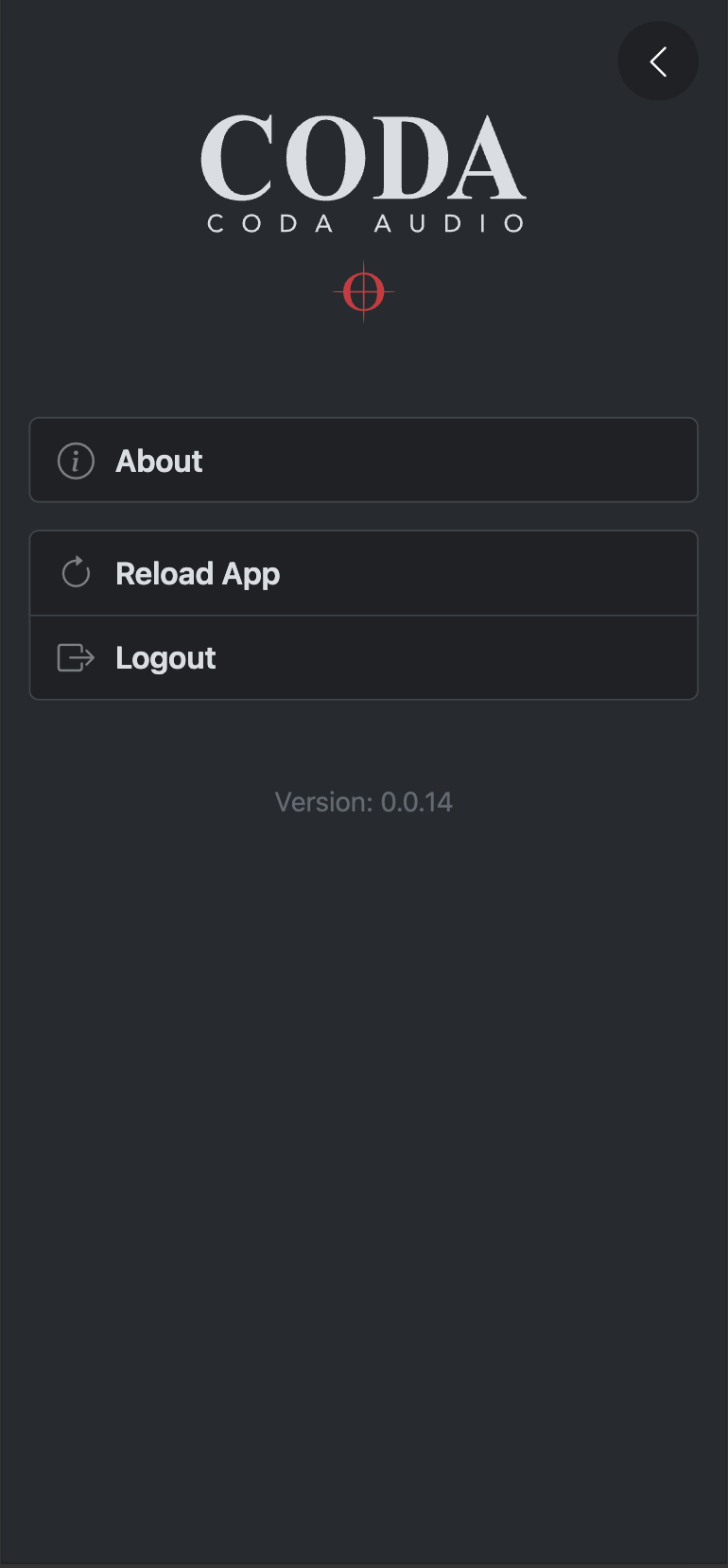LINUS6.4 App#
1. Connecting to the amp#
1.1 Activating WiFi#
The LINUS6.4 App requires the integrated WiFi hotspot of the LINUS6.4 amplifier to be active. To enable WiFi, please press and hold the Mute button on the frontpanel of the amplifier. This will display a QR-Code which you can scan with your mobile device’s camera to automatically connect to the amplifier’s WiFi network.
1.2 Installing the App#
Once connected to the amplifier’s WiFi network, please open the web browser on your mobile device and enter the IP address 172.24.0.1. You will be prompted with a login page. At this point, you can install the LINUS6.4 App on your device. On Apple devices, this can be done by clicking the “Share” button and scrolling down to select the option “Add to Home Screen”. You can choose a name for the App and need to click “Add” in the top right corner afterwards. Now there should be an App with the CODA logo installed on your Home Screen.
1.3 Login#
Once you are connected to the amplifier’s WiFi and have opened the App, you will be prompted with a login screen. Click login to start controling the amplifier.
Warning
Like the Frontpanel Menu on CODA’s other amplifiers, the LINUS6.4 App can not be used at the same time as LINUS Control. There has to be only one Control instance (either the App or LINUS Control) modyfing the state of the amplifier at any given time. Otherwise changes made in LINUS Control will not be reflected in LINUS Control and vice versa, putting the device in a torn state that matches neither the App nor LINUS Control.
To ensure that only one Control instance is connected, the amplifier will disconnect the App and its WiFi hotspot once LINUS Control is connected to it. After LINUS Control is disconnected, the WiFi hotspot can be enabled and the App can be connected again.
2. Tabs#
2.1 Speakers Tab#
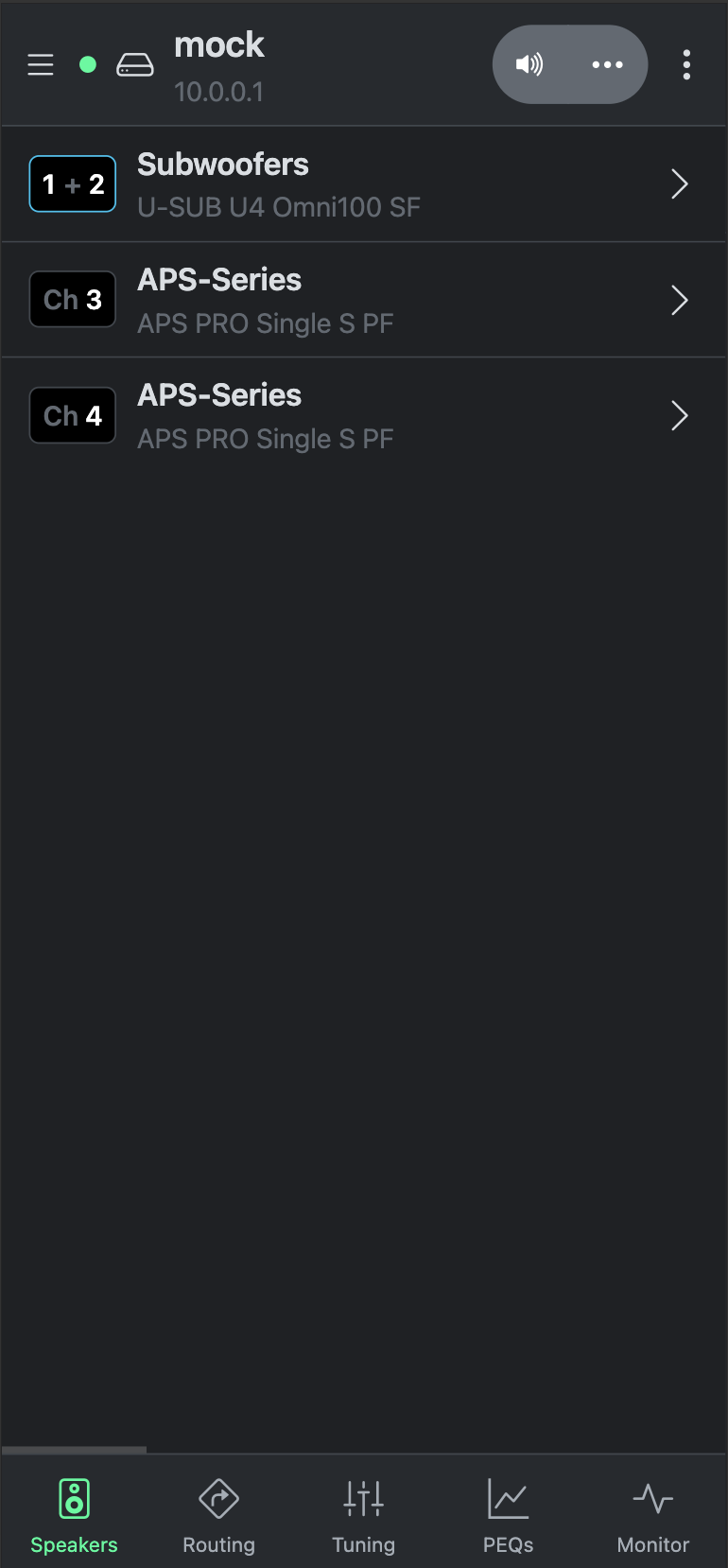
In the Speakers Tab, you can load speaker presets without connecting to LINUS Control. Clicking a channel opens the Preset list, containing all speaker presets that are currently supported for LINUS6.4. At the top of the Preset list, you can switch between Single-Ended (“Normal”) and Bridge Presets. Bridged channel pairs are displayed as one channel in the Speakers Tab (e.g.: “1+2”).
2.2 Routing Tab#

The Routing Tab offers the same input routing options that can be found in LINUS Control. At the top, you can switch between Analog and Digital inputs. To the right of each line in the Routing Matrix, there is a polarity invert switch for that amplifier output. If LiNET is selected as input signal type, the Analog Fallback Routing list appears below the Routing Matrix.
2.3 Tuning Tab#
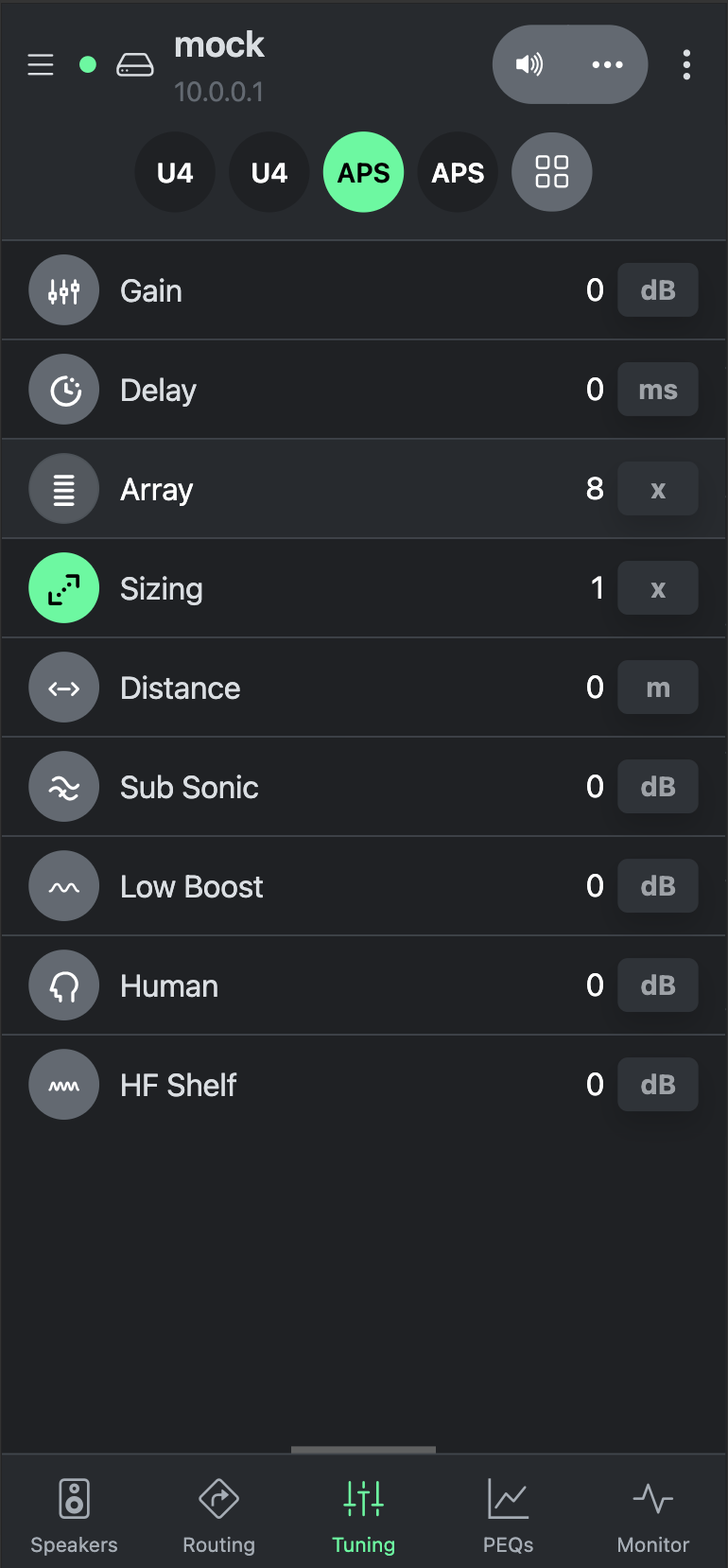
In the Tuning Tab, you will find the same Tuning Tools as in LINUS Control. Click on the abbreviated loudspeaker name at the top of the Tuning Tab to select that channel for tuning. To apply the same tuning parameters to multiple channels, channels can be grouped at the top of the page.

Clicking on the button right of the channel selection buttons will open the Grouping dialog.
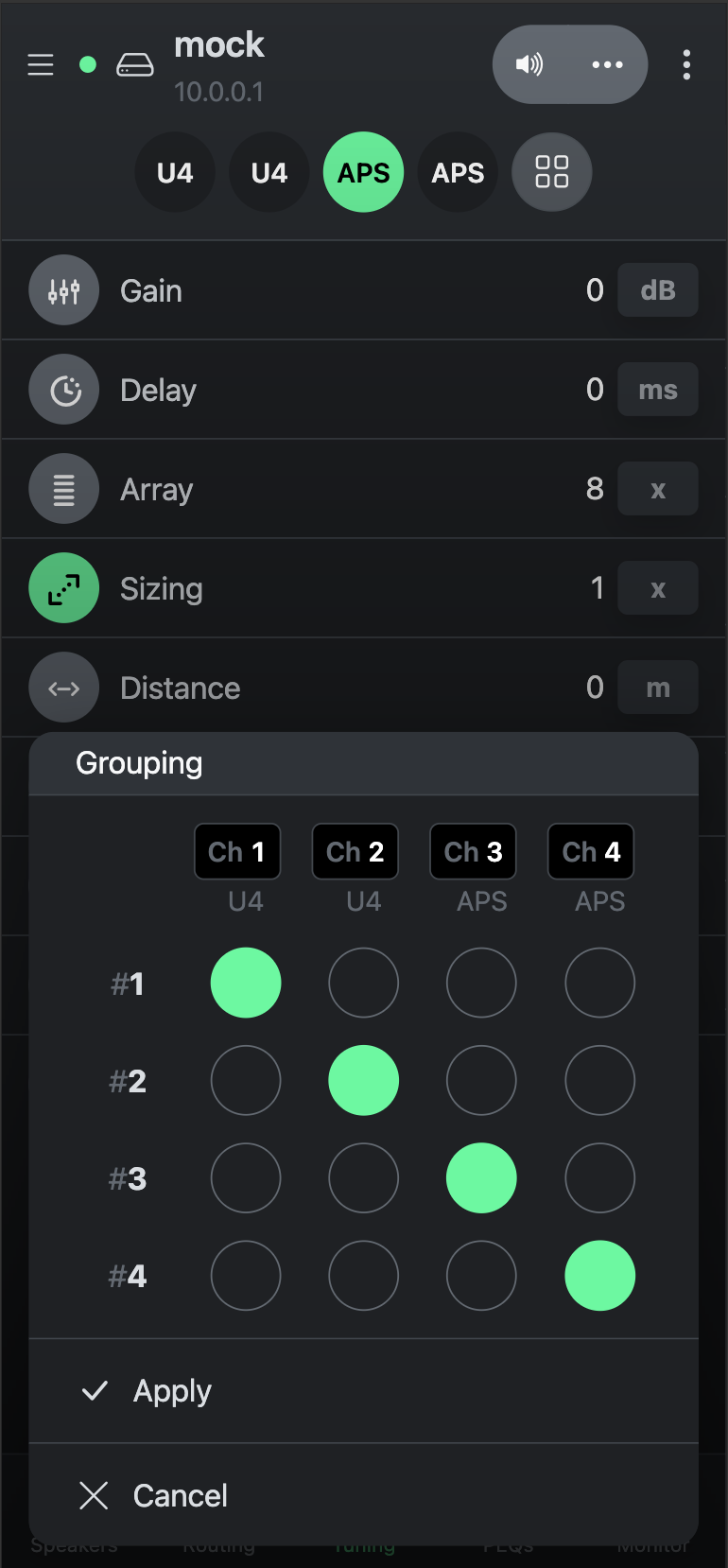
Here you can link multiple amplifier channels (columns) to one virtual Tuning Group (rows). The same Grouping logic applies to the PEQs Tab.
Pressing the unit behind a tuning value and dragging up or down opens a slider which can be used as an alternative way of adjusting tuning parameters.
2.4 PEQs Tab#
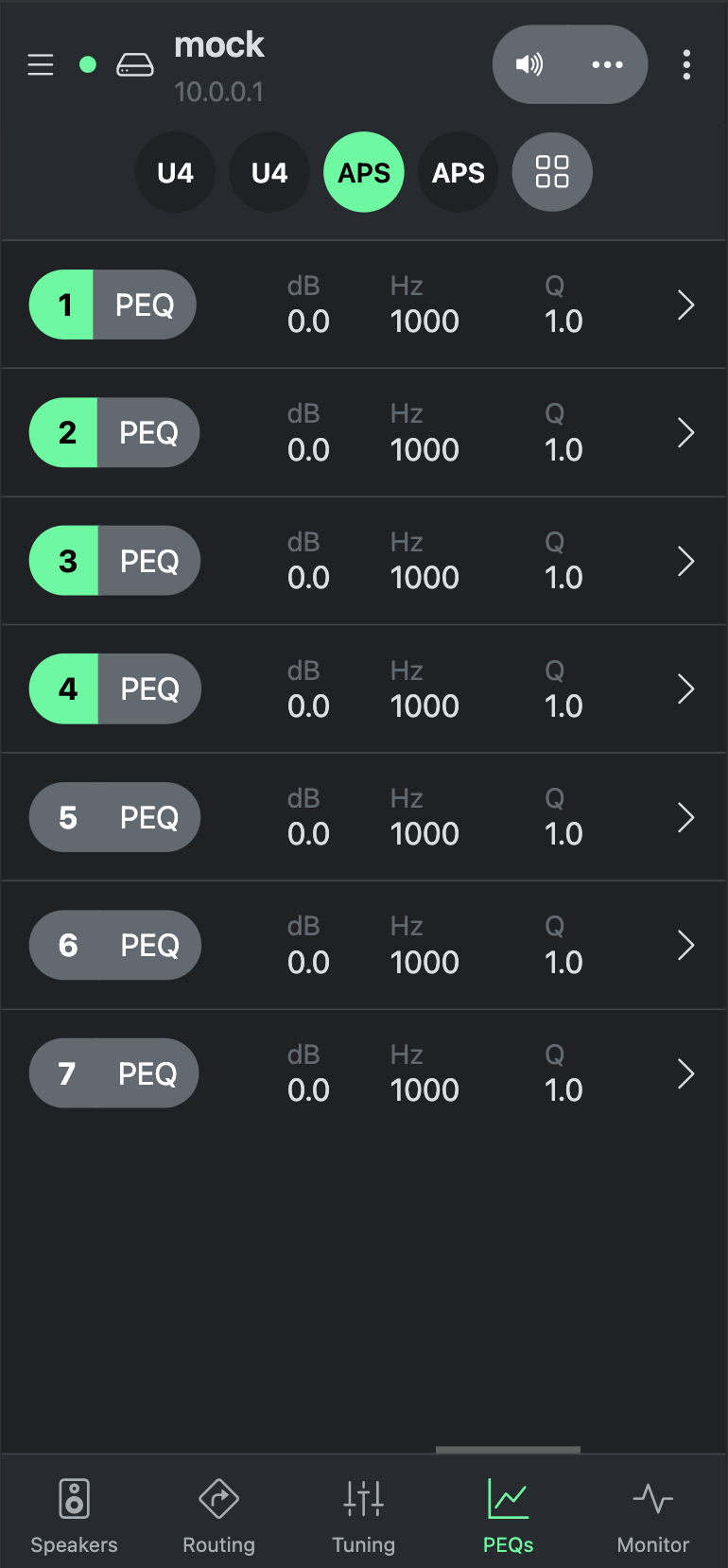
The PEQs Tab offers 7 additional parametric equalisers for each output channel. A PEQ is enabled if its number is highlighted in green. The filter type can be set to either Bell, High-Shelf or Low-Shelf. A PEQ can be adjusted by clicking its row in the PEQ list.
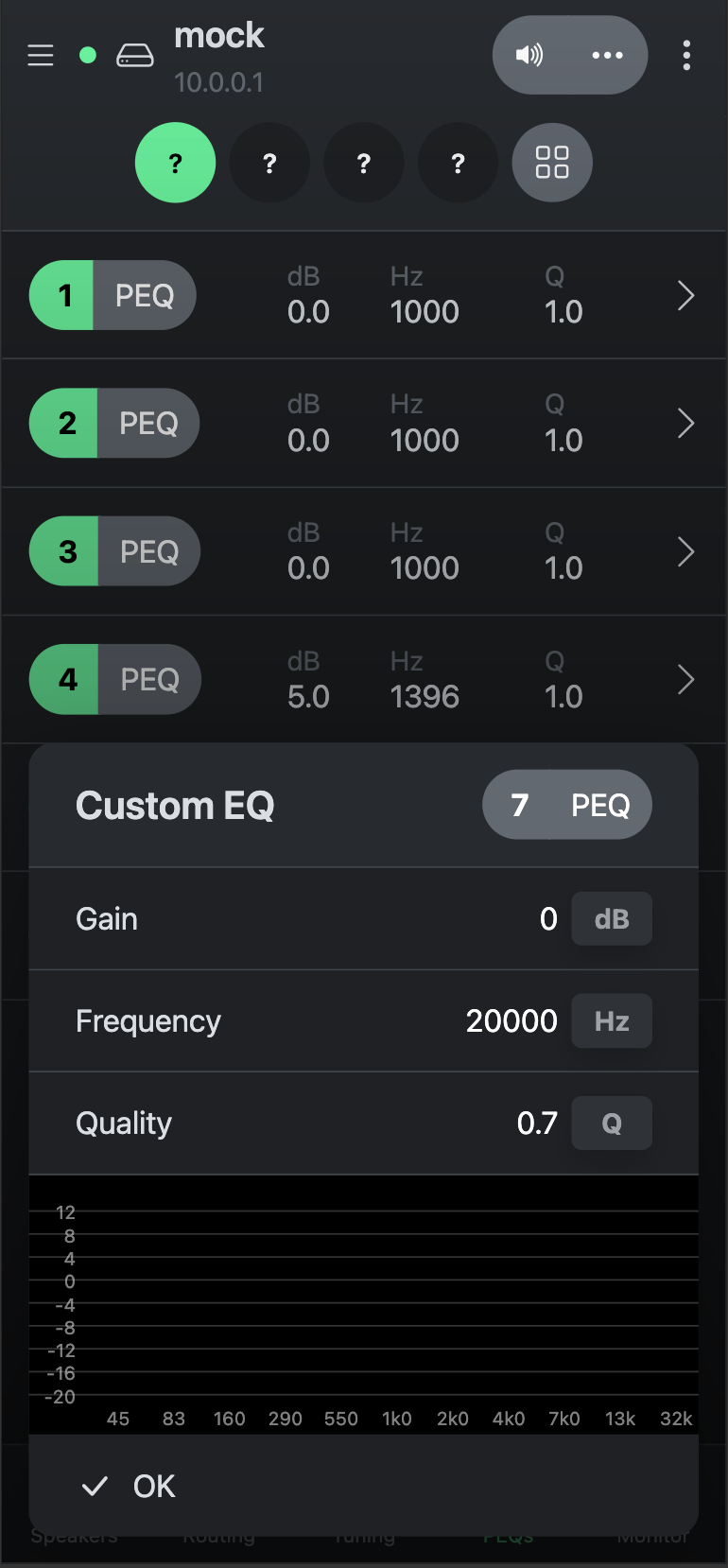
This will open a windows with parameters for filter type, gain, cutoff frequency and bandwidth. The Grouping logic in the PEQs Tab works the same as, and is mirrored in the Tuning Tab.
2.5 Monitor Tab#
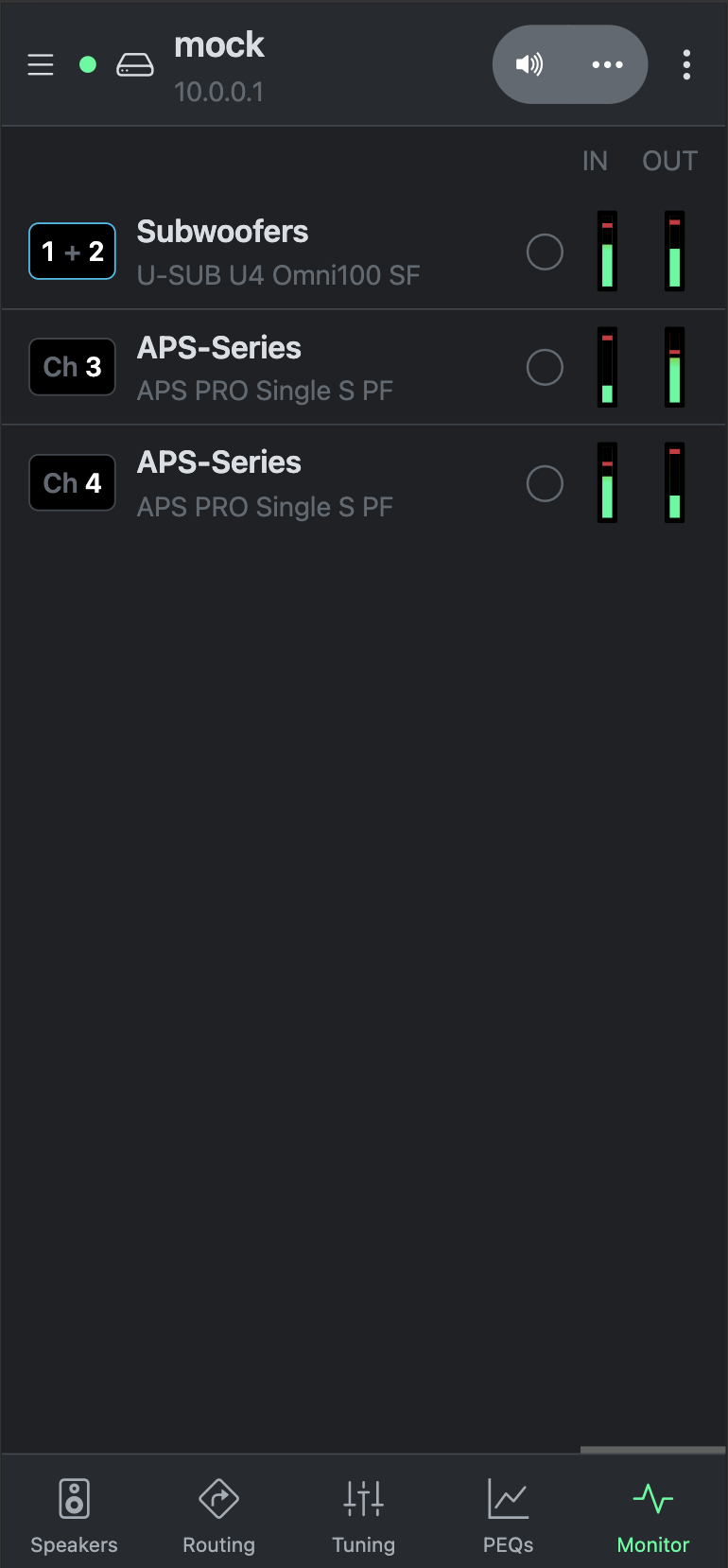
The Monitor Tab shows Input and Output signal levels of the individual amplifier channels. Bridged channel pairs are displayed as one output (“1+2” for example). Click a channels to open a more detailed meter view.
3.3 Device Info#
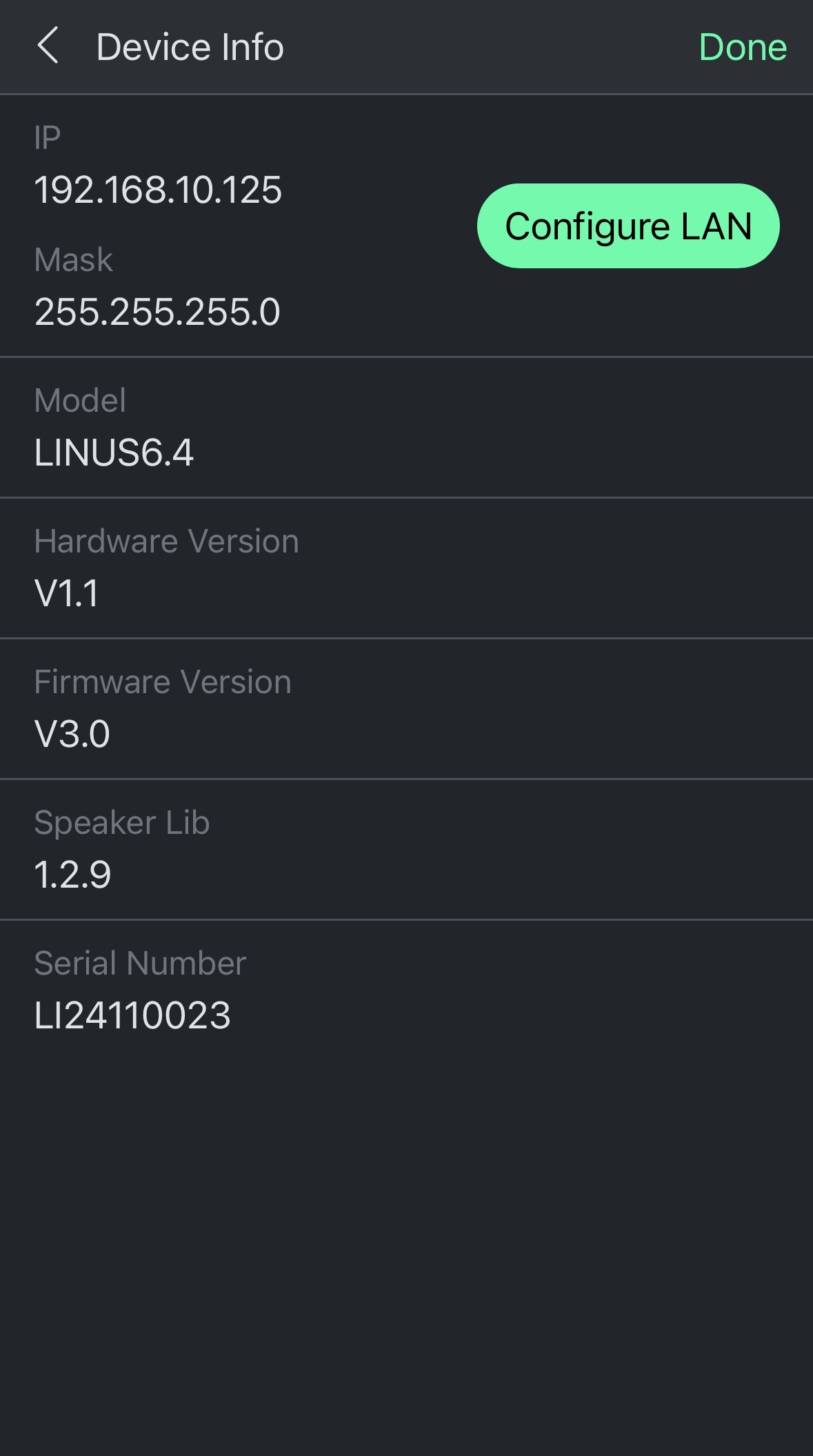
The Device Info page shows device specific information like hardware & firmware version, speaker library version, serial number, etc. It also shows the IP address and subnet mask the amplifier currently has configured on its Ethernet Control port (not on the WiFi network that the App uses).
Click the “Configure LAN” button to set a new static IP address or subnet mask for LINUS Control to connect to. Click Apply after making changes in the “Configure LAN” dialog.
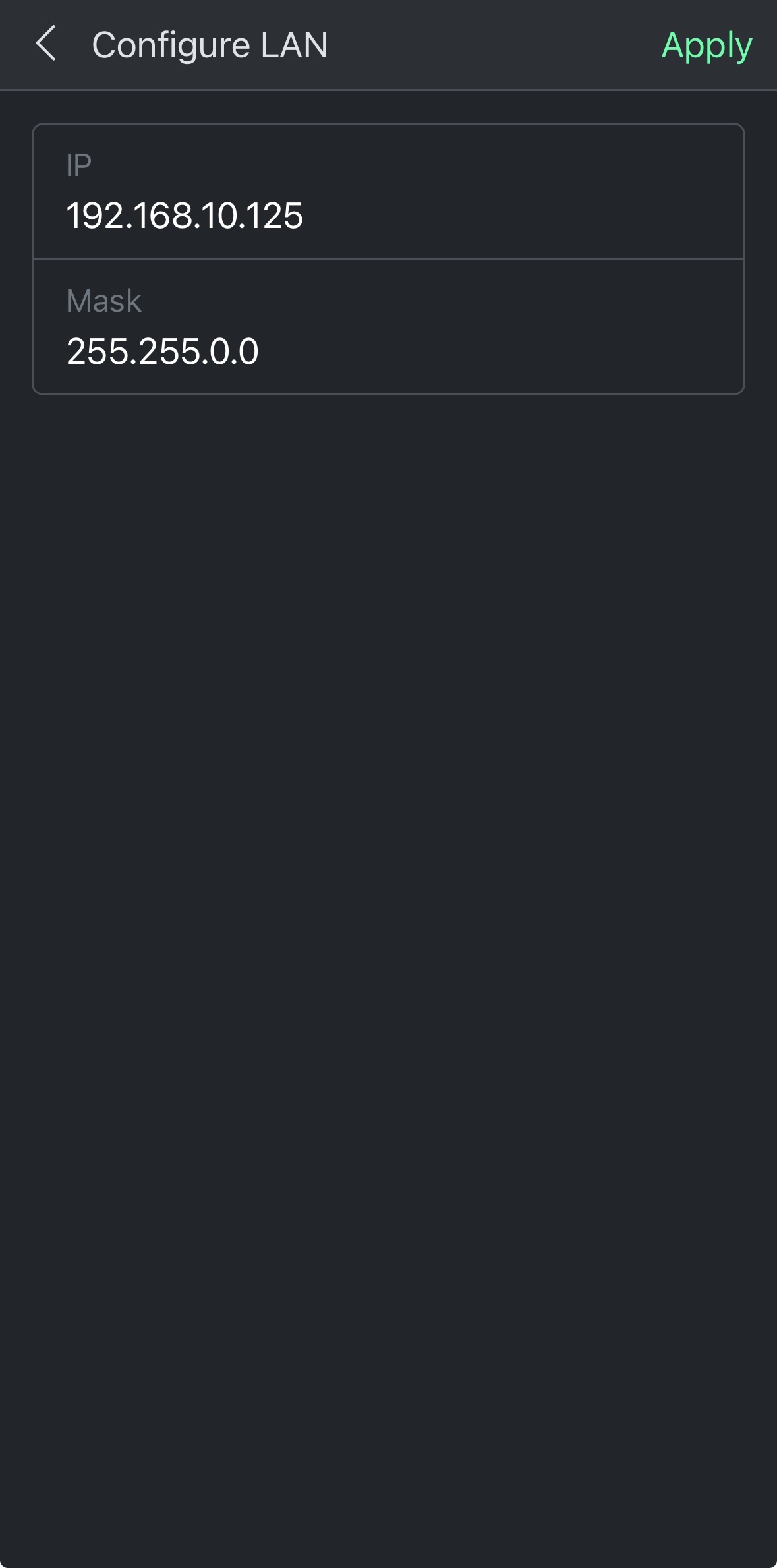
3.4 Snapshots#
The LINUS6.4 App can recall Snapshots that have been saved on the amplifier by LINUS Control, or save and recall new Snapshots without connecting to LINUS Control.
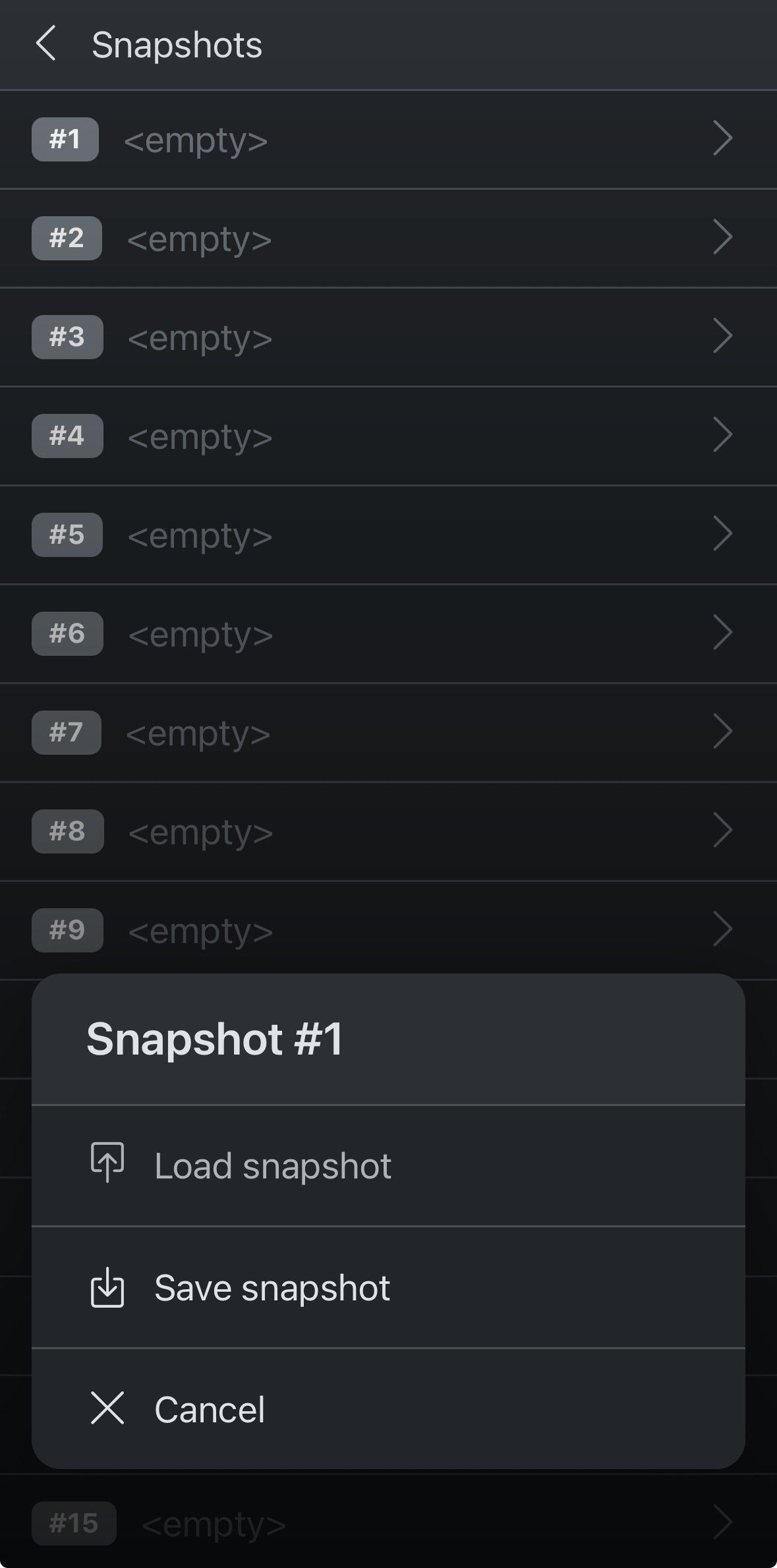
There are 20 Snapshot slots available on LINUS6.4, which are empty by default. After selecting one of the slots, a dialog with the options “Load snapshot” and “Save snapshot” opens.
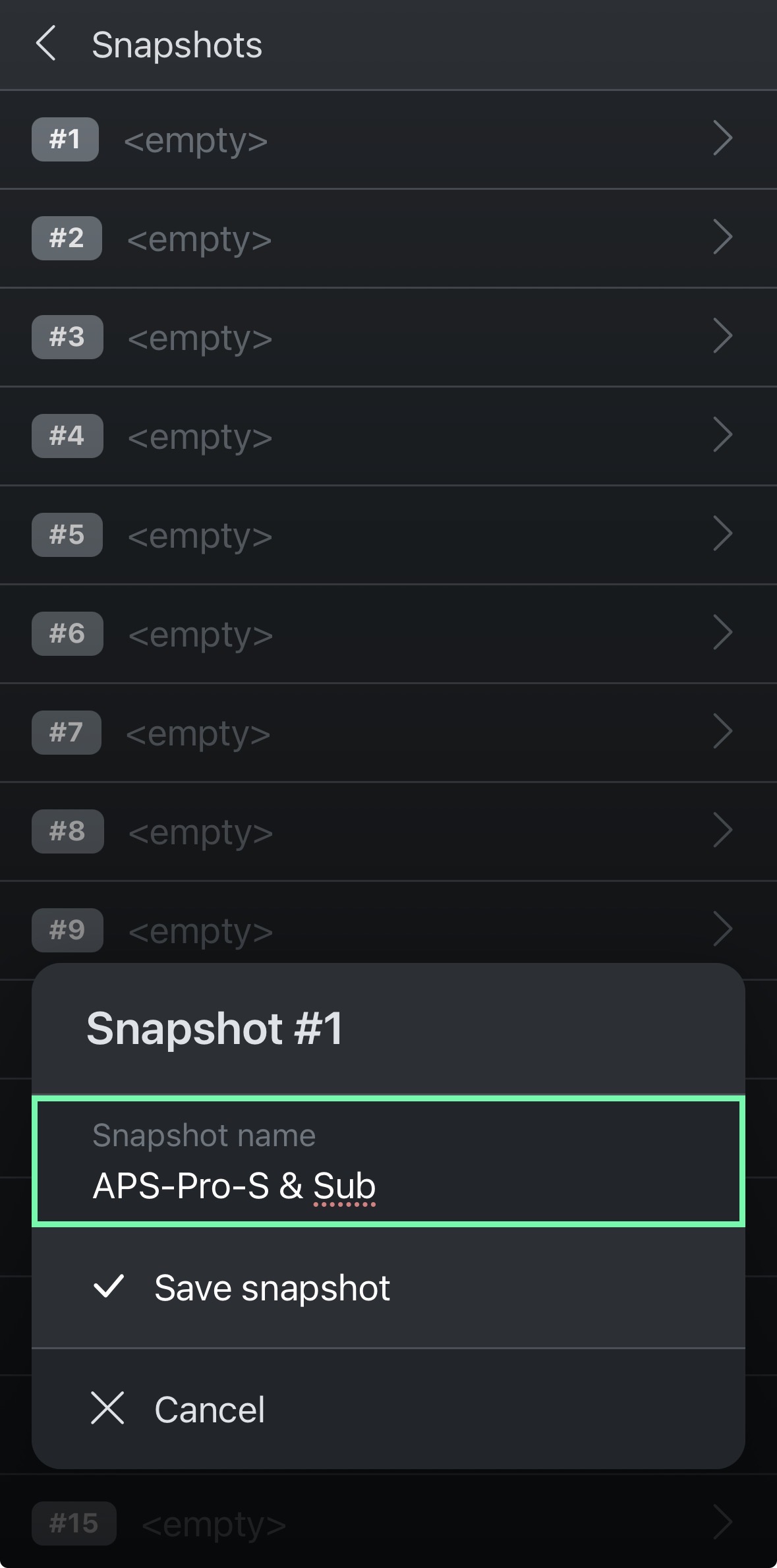
After selecting “Save snapshot”, a name for the new Snapshot can be entered, and confirmed by clicking “Save snapshot”.